Once your account is verified, you can deposit money in your account and begin buying and selling cryptocurrency. There are many different ways to fund your account, depending on what is most convenient. Some methods are quicker than others and some require a holding period before you can withdraw, but any funding method allows you to begin trading as soon as the funds appear in your account.
See this article to compare funding methods, fees, posting, and hold times. See this article for daily deposit limits.
Locate the Deposit Screen
- Web app: Portfolio -> Deposit (look on the USD line)
- Mobile app: Wallet -> Deposit button on the Wallet screen
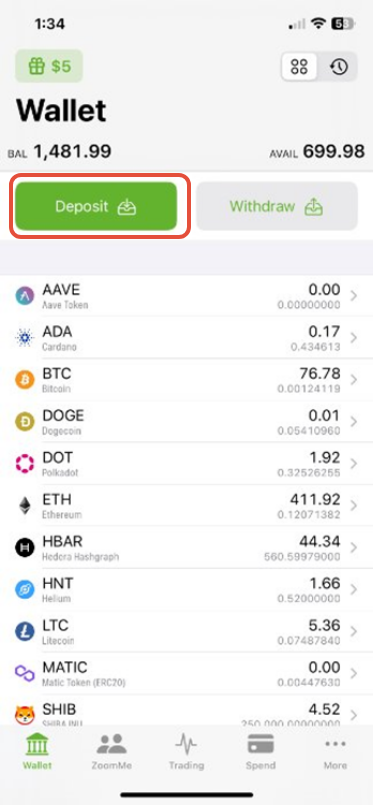
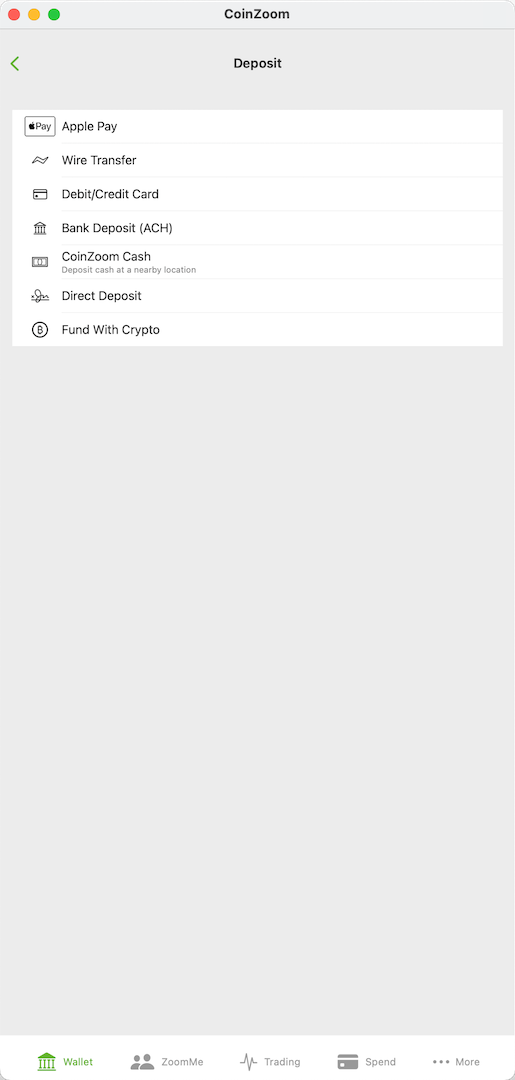
Funding Options
Click on the links below to learn more about each funding method.
Debit or Credit Card
ACH Bank Deposit (Temporarily Paused)
Wire Deposit
Direct Deposit (Temporarily Paused)
External Wallet
ZoomMe
CoinZoom Cash
